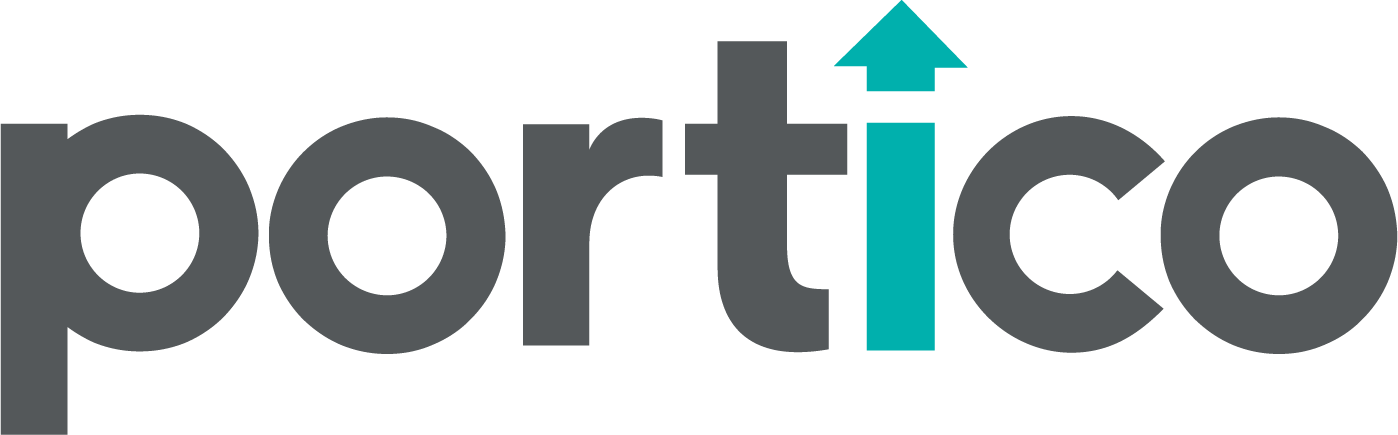School leaders will schedule their Copilot meetings with you using Google Appointments. To set up an appointment schedule, open your Inflexion Google Calendar by navigating to https://calendar.google.com/ and logging in with your Inflexion email and password.
Once you are logged in, you should see a button that says Create in the upper left side of the calendar. Click on Create and then select Appointment Schedule from the menu.
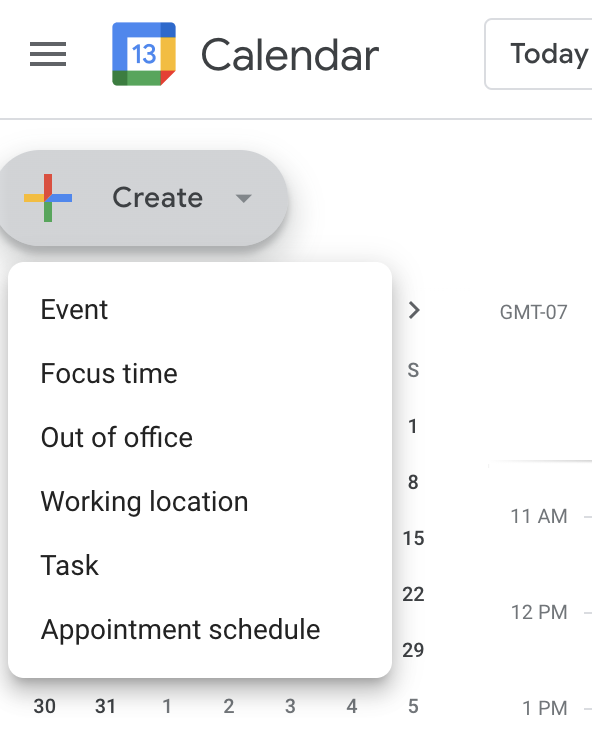
You will need to add “Portico Copilot Virtual Coaching” as the title for your appointment schedule. In order for our tracking software to track Copilot attendance and be able to accurately report that information back to the district the word Copilot must be in the title of your event and must be spelled correctly. Any deviation like Co-pilot, Co-Pilot, Portico Virtual Meeting, in lieu of the word Copilot will not be able to be tracked by the software.
Appointment duration should be set to 1 hour. Identify your general availability for offering Copilot sessions using the schedule below. The appointment scheduling tool will check your calendar to make sure you are not double booked, so this is just setting the general availability you have. Under Scheduling Window select Start and End Dates and set the dates for August 1st 2024-June 30th 2025.
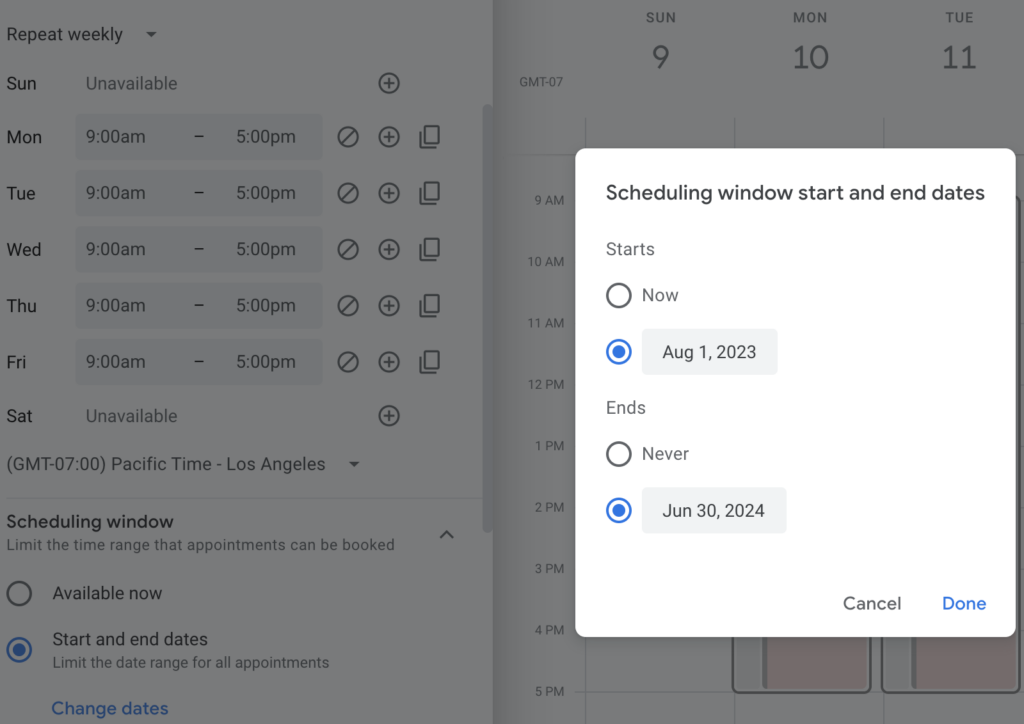
Uncheck the box for maximum time in advance that an appointment can be booked. It is up to you if you want to set a minimum time before an appointment starts. You can also choose if you want to set a buffer before or after your Copilot meeting or have a maximum number of Copilot meetings in one day. We strongly recommend you allow yourself a 15 minute buffer after your Copilot meeting to add any notes or resource to your Copilot discussion space in the Portico Site.
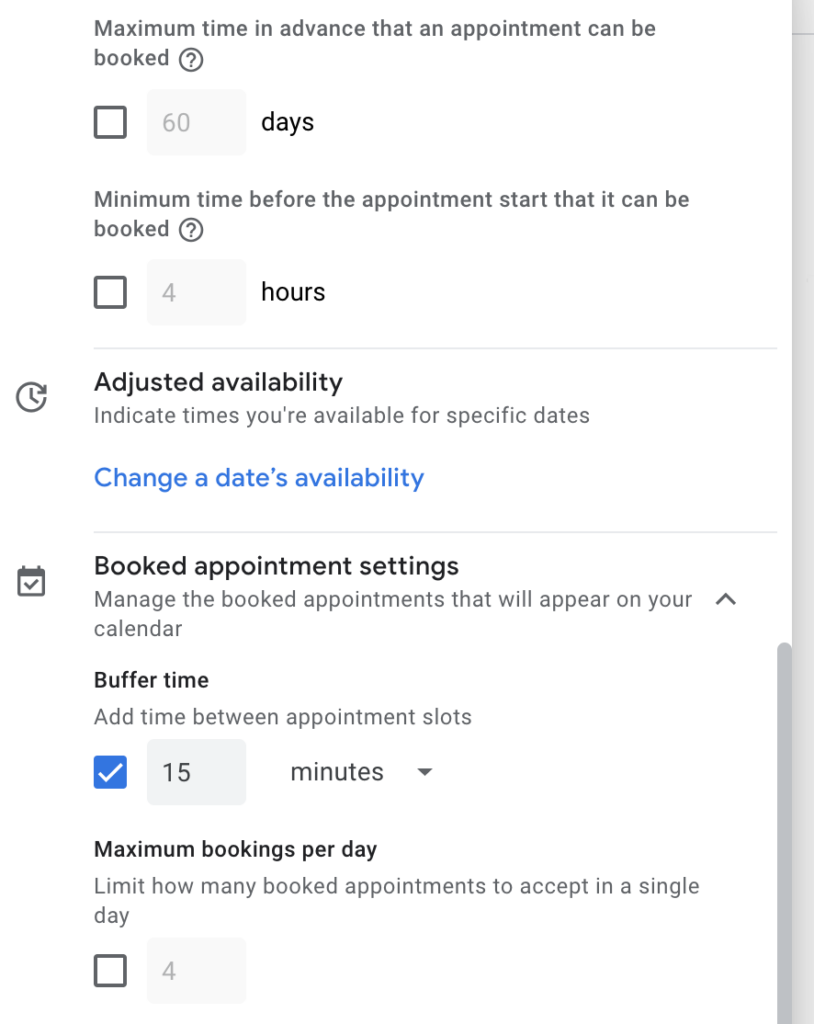
Identify which calendars you want to check against in order to avoid double booking. Check the box for any calendars that may have times you are not available. In order to check against non-Inflexion calendars, you will need to give your Inflexion email permission for those calendars first.
Instructions for Sharing Calendars
Once you have finished this section, click the button that says Next.
Under location and conferencing select Google Meet video conferencing. Under description, add a note that explains Copilot. Feel free to customize, but here’s some text to start with “Meet with your Portico coach for a 1:1 session every month. Get help with your journey and ideas for keeping your work on track.”
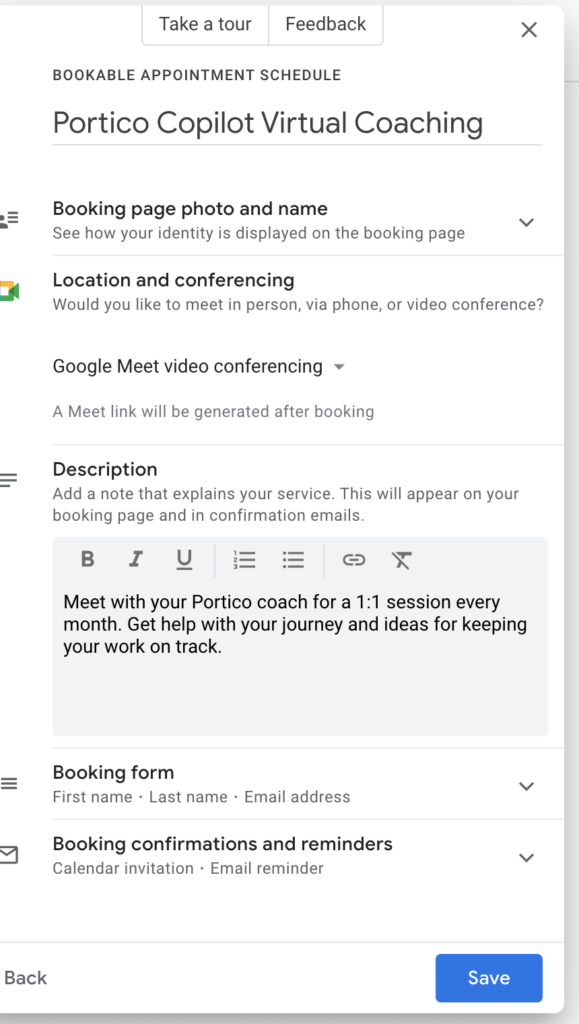
Finally, save your appointment schedule. You will now see your appointment schedule appear on your calendar for any available days as a vertical bar.
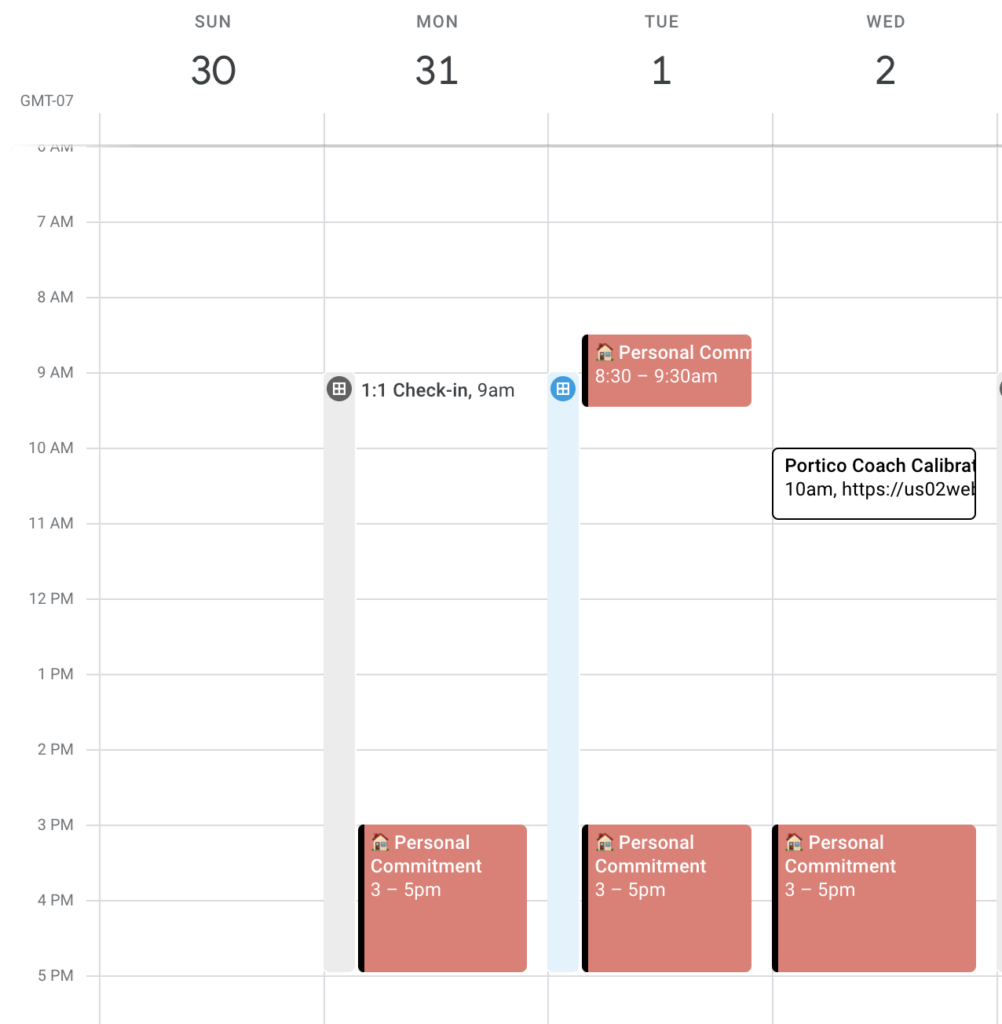
If you want to see the booking page, edit your availability, or get the shareable link for your Copilot appointment simply click on the appointment schedule to manage it.
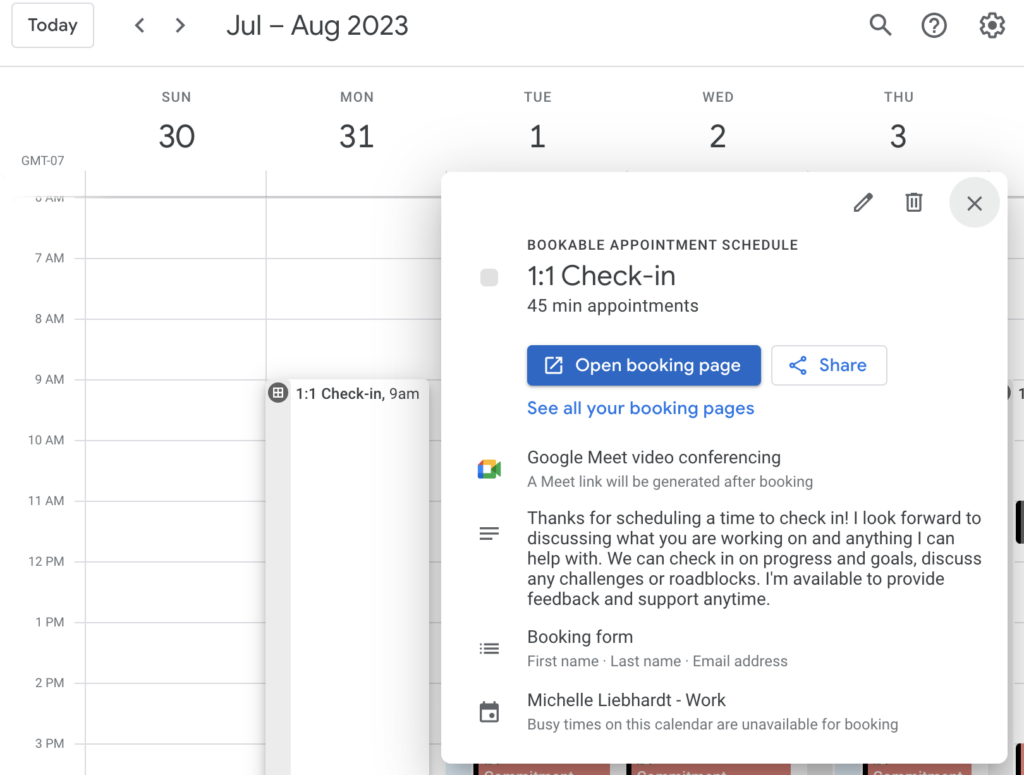
Calendar Tips
Look through your calendar and make sure reminders (ie: birthdays, to do list, etc.) are marked as “free” instead of busy. This ensures that a leader can schedule for that time or day instead of it showing as busy.
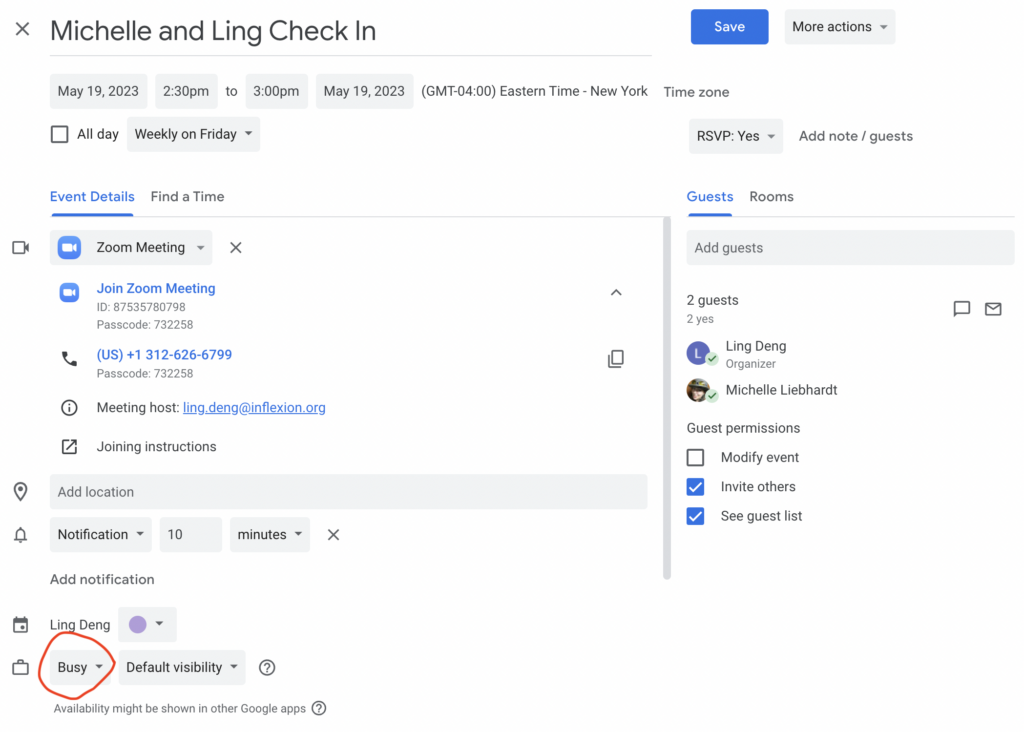

Managing Vacations
One great thing about being a Portico coach is that there’s some flexibility to accommodate other professional commitments and your personal schedule, including vacations. If you’re going on vacation, we ask you do the following:
- Block the dates you will be gone on your calendar, so you are unavailable during your vacation dates.
- Give your Facilitator a heads up when you’ll be gone and give a sense of your availability during that time (are you going to be partially available, completely off the grid, etc.).
- If you have existing Copilot or Counterpart meetings scheduled during a vacation time, you can consider taking an hour or two and keeping those existing commitments while you’re gone. The great thing about virtual coaching is that it can be done from anywhere if you have internet access.
- If you are going to be gone for an extended period of time and unable to meet virtually while you’re away, communicate with your school leaders in advance to make a plan for how to schedule out their Copilot meetings. You may want to double up on coaching sessions the month prior or following your trip. Different administrators may have their own preferences depending on when their school breaks and school year end dates are.